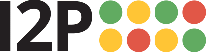In this brief tutorial i will show how you can use a qbittorrent 'profile', a separated instance of qbittorrent, to use it as i2p ONLY.
There has been a tutorial on how to set up qbittorrent in the previous months (in mixed mode), but that tutorial does not explain properly in my opinion the last steps of the setup.
For this, you need to enable SAM service of i2pd (C++ i2p implementation). i2p Java('vanilla') does have SAM enabled by default. To enable the SAM service in i2pd you can consult the i2pd website https://i2pd.readthedocs.io/ ; or check the How to use I2P in qBittorrent.pdf which shows those steps.
After enabling that, you should download a qbittorrent +4.6 version (i2p experimental mode was added in 4.6.1, the library rasterbar should be 2.0 to have i2p support) and then, you can create a new profile using:
Code: Select all
qbittorrent --configuration="I2Pprofile"After you do that, the new qbittorrent profile should open. You now have to proceed with the following steps to enable and configure qbittorrent:
Go to 'preferences' and check for the 'Connection' tab. In there, you should hav it this way, to have i2p ONLY mode:

1: 127.0.0.1 of where you i2p router is running.
2: Your SAM port. You can check its value in you router configuration.
3: Your HTTP proxy port. Check this one in your router configuration.
If you see in the picture, there are several options marked, which you should mark if you want to use the client as I2P only.
After that, the program should work properly. Keep in mind that it will take a few minutes to startup, and that the program is still in i2p experimental mode, so sometimes it will take a several minutes into the torrent metadata download.
You have also several more options in the program, there is by default one which is not suitable for i2p. In the following picture, you see it. it is located in Preferences>Advanced

This option should be unmarked, because it will make some trackers, which does not end in 'announce.php' to be blocked by the qBittorrent client.
(Some i2p trackers use 'a.php' and then are blocked by qBittorrent).
There are also some problems at the moment, with speeds in the program. qBittorrent seems to be slow compared to other i2p clients, so you can check for this options to find one which suits you better. They are located in Preferences>Advanced and determine the 'upload mechanism':

I have changed them for a while and had no luck, qbittorrent is still slow.
I hope this tutorial help those interested in using qbittorrent as i2p client, which stands out by its low resource consumption and its simplicity.
Special thanks to sharefile site for the uploaded images.